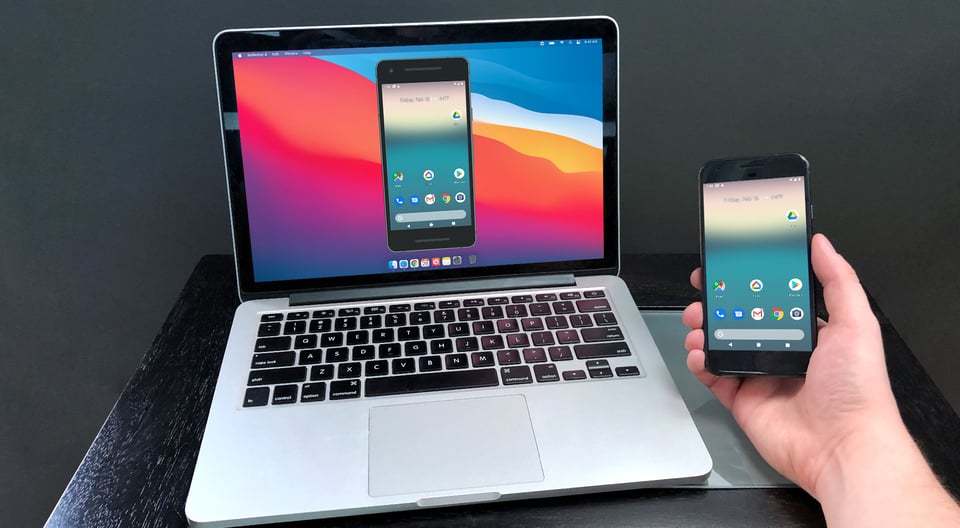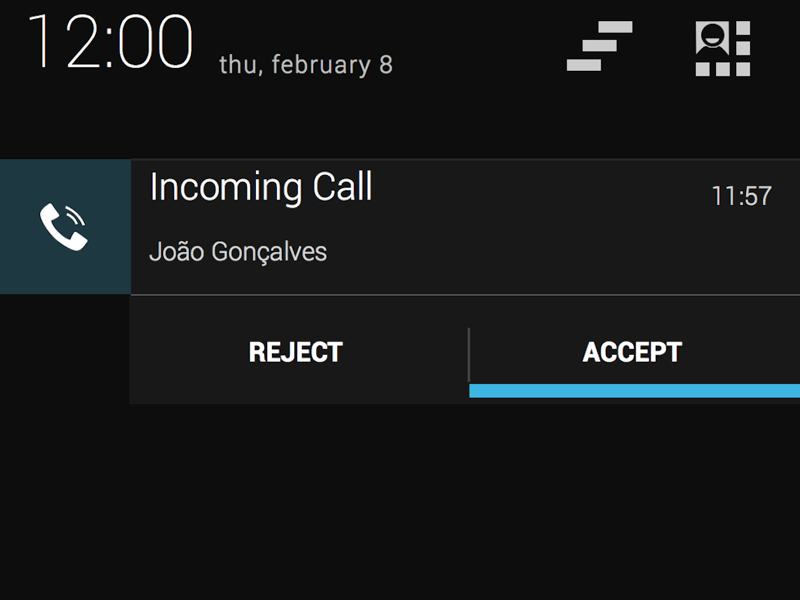USB OTG "On The Go" is a standard that enables mobile devices to talk to one another. Traditionally mobile devices could only connect to a Mac/PC by USB cable, but USB OTG makes it possible for devices to connect directly to each other.
How do I know if my Android device supports USB OTG?
USB OTG has its own logo, which should be on your devices packaging if its supported. If you do not have the original packaging to hand, you can use search with the device model on Google to find this information.
Generally, if your smartphone was released within the last two years, it will support.
What can I do with USB OTG?
Connect a mouse or keyboard
You can connect to storage devices such as USB sticks or external hard drives with USB OTG. Using a file manager on your device, you can directly access data on an external storage device and play movies or music without having to store theme on your phone.
Connect a game controller
Using a wired Xbox 60 controller is an easy way to do this; just connect it to your phone with a USB OTG cable, launch a game, and it should work right away, no configuration required.
Use your broken smartphone from a PC
Display is broker but you can still see the display
If you have broken your touchscreen but the display is still working (you can see it), you can fix this by using USB OTG and a mouse connected to your device.
Once you have connected the mouse, you can unlock your device regardless of whether you have a pattern, PIN or password. We recommend using passwords anyways because they are highly secure.
Now that your phone is unlocked, you can connect it to your computer and either transfer the data you need to your microSD memory or connect it directly to your PC and transfer the files there.